What is Inode
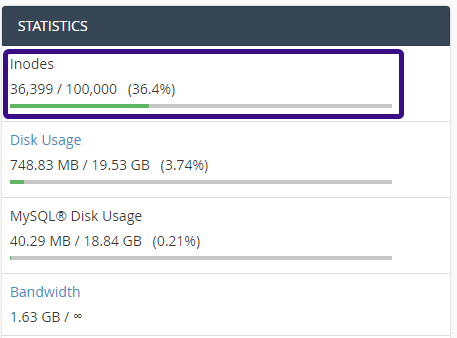
An inode, short for “index node,” is a data structure used by Unix-like operating systems to store metadata about files and directories. Each file and directory on a Unix filesystem is associated with an Inode. Inode contain important information about a file or directory, such as:
- File Permissions: Information about who can read, write, and execute the file.
- File Ownership: The user and group that own the file.
- File Size: The size of the file in bytes.
- File Type: Whether the inode represents a regular file, directory, symbolic link, device file, socket, or named pipe (FIFO).
- Timestamps: Timestamps for when the file was last modified, accessed, and changed (metadata change time).
- Pointers to Data Blocks: For regular files, inodes store pointers to data blocks on the disk where the actual file contents are stored.
Inodes are essential for the filesystem’s operation because they allow the system to efficiently manage and access files and directories. When you create a new file or directory, the filesystem allocates a new inode to store its metadata. The number of inodes available is determined when the filesystem is created and is typically fixed unless the filesystem is resized or reconfigured.
Table of Contents
What is cPanel

cPanel is a popular web hosting control panel that provides a graphical interface and automation tools for managing websites, domains, email accounts, databases, and server settings. It is designed to simplify the administration of web hosting services for website owners, developers, and system administrators.
How to Check the Inodes Usage in cPanel?

To check inode usage in cPanel, you can follow these steps:
- Log in to cPanel: Access your cPanel account using your web browser. You’ll typically do this by entering your domain name followed by “/cpanel” in the address bar (e.g., https://yourdomain.com/cpanel).
- Navigate to the File Manager: In cPanel, look for the “File Manager” icon or link. It’s usually located in the “Files” section.
- Select the Directory: Choose the directory for which you want to check the inode usage. You can select the “Home Directory” to view the overall inode usage for your account.
- View Inode Usage: Once you’re in the File Manager and have selected the directory, look for an option or tool that allows you to view inode usage. This option may be labeled as “Inode Usage,” “Disk Usage,” or something similar. Click on it to see detailed information about inode usage.
- Check the Inode Count: The Inode Usage tool will display the total number of inodes available, the number of inodes used, and the percentage of inode usage. It may also show a breakdown of inode usage by file type (e.g., regular files, directories, symbolic links).
- Analyze and Manage: Review the inode usage information to understand how many inodes your files and directories are consuming. If the inode usage is high or approaching the limit, consider cleaning up unnecessary files or optimizing your file management practices to free up inodes.
If you can’t find the Inode Usage tool in cPanel’s File Manager, you may need to contact your hosting provider or server administrator for assistance or use command-line tools if you have SSH access to the server.
How to Reduce the Inodes Usage?

Reducing inode usage involves managing your files and directories more efficiently to free up inodes on your filesystem. Here are some strategies to reduce inode usage:
- Delete Unnecessary Files: Remove any files that are no longer needed or are duplicates. This includes old backups, temporary files, unused applications, and large log files that are taking up inode space.
- Remove Unused Email Accounts: If your hosting account includes email accounts, deleting unused or obsolete email accounts can free up inodes, especially if those accounts have a lot of emails stored.
- Clean Up Temporary Files: Regularly clean up temporary files and caches generated by applications or scripts. These files can accumulate over time and consume inodes.
- Optimize File Storage: Instead of storing numerous small files, consider consolidating them into larger files when possible. For example, combine multiple small images into one larger image, or merge log files periodically.
- Use Symbolic Links Judiciously: Symbolic links (symlinks) can consume inodes, especially if they point to directories with a large number of files. Use symlinks sparingly and avoid creating excessive symlink chains.
- Optimize File and Directory Structure: Organize your files and directories efficiently. Avoid creating too many nested directories or excessively deep directory structures, as each directory consumes an inode.
- Use Archive Formats: Compressing multiple files into archive formats like ZIP, TAR, or GZIP can reduce the number of inodes used, especially if you have many small files that can be grouped together.
- Regular Maintenance: Perform regular maintenance to identify and clean up unnecessary files or directories that may be consuming inodes unnecessarily.


