Repair a MySQL Database
Running a website that relies on a MySQL database means that, occasionally, you might run into issues such as database corruption or errors causing your site to slow down or malfunction. The good news is that cPanel, a widely used hosting control panel, offers a built-in tool to help you repair MySQL databases without the need for technical expertise. In this blog, we’ll walk you through the process of repairing a MySQL database using cPanel step-by-step.
Table of Contents
Why Might You Need to Repair a MySQL Database?
Before diving into the repair process, let’s take a moment to understand why you might need to repair a MySQL database. Some common reasons include:
- Corrupted Tables: Tables in your database can become corrupted due to power failures, disk errors, or abrupt server shutdowns.
- Slow Query Performance: If your website is running slower than usual, it may be due to database inefficiencies.
- Frequent Database Errors: Seeing errors related to your database while trying to access certain features or pages on your website is a sign of possible corruption.
Now, let’s get into how you can quickly repair these issues using cPanel.
Step-by-Step Guide to Repairing a MySQL Database Using cPanel
Step 1: Log into Your cPanel Account

The first step is to log into your cPanel account. You can access cPanel through your hosting provider’s login page. Once there, enter your username and password to access your dashboard.
If you don’t know your login credentials, check the welcome email from your hosting provider, or contact their support team for assistance.
Step 2: Navigate to the MySQL Databases Section
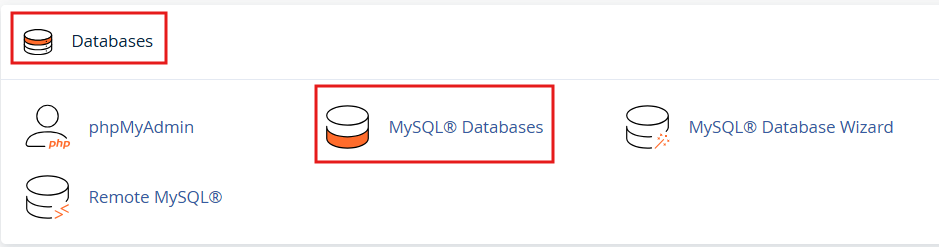
Once you’re inside cPanel, look for the Databases section. Under this section, you’ll find an option labeled MySQL Databases—click on it to proceed.
Step 3: Select the Database You Want to Repair

After clicking on MySQL Databases, you’ll be presented with a list of all your databases. Look for the Modify Databases section where you can find a dropdown menu listing all the databases associated with your hosting account.
From the list, select the database that you believe is experiencing issues.
Step 4: Start the Repair Process
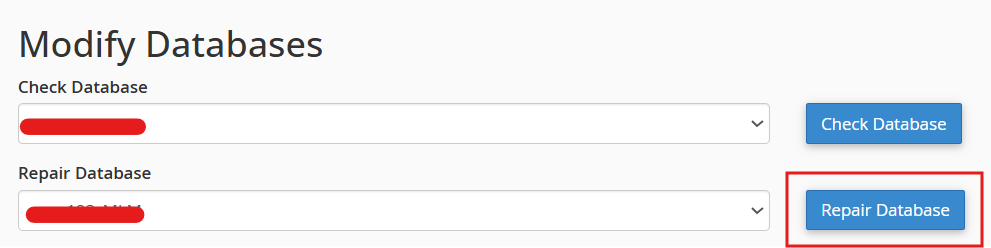
After selecting the database, scroll down until you see the Repair Database button. Clicking this will begin the repair process for the selected database.
cPanel’s built-in repair tool will automatically check the integrity of your database and fix any issues it finds, such as corrupted tables or data.
Step 5: Wait for the Repair to Complete
The repair process may take a few seconds or a couple of minutes, depending on the size of your database and the extent of the corruption. Once the repair is complete, cPanel will display a confirmation message. If there are still unresolved issues, it will inform you of any further action that may be needed.
Step 6: Check Your Website for Improvements
After repairing the database, visit your website and check if the issues have been resolved. If your site is back to normal speed and functionality, then the repair was successful.
Step 7: Optional – Optimize Your Database for Better Performance
In addition to repairing the database, you can also optimize it to improve overall performance. Optimizing re-organizes the data in the database to allow for faster access.
To do this, go back to the MySQL Databases section, select the same database, and this time, click on Optimize Database. This is not mandatory but is recommended for improving the performance of your website.
Key Considerations When Repairing MySQL Databases
- Backup Before You Repair: Before performing any major repairs, it’s crucial to back up your database. Although cPanel’s repair tool is safe to use, a backup ensures that you can restore the database in case anything goes wrong.
- Frequent Database Issues: If you find that you need to repair your database frequently, this could be a sign of underlying issues such as high traffic, server overload, or insufficient resources. You may need to consider upgrading your hosting plan or optimizing your website’s code and queries.
- Database Optimization: Periodic optimization of your MySQL databases can help reduce the frequency of these errors, ensuring smoother operation of your site. Regularly cleaning up unused plugins or tables can also prevent corruption.
Conclusion
Repairing a MySQL database using cPanel is a simple and effective way to resolve website issues related to database corruption. By following the steps outlined in this guide, you can quickly address any database-related errors without requiring extensive technical know-how. Remember, taking regular backups and optimizing your database will help keep your website running smoothly and avoid potential downtimes.
