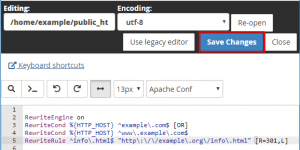.htaccess file is the configuration file that is used on web servers. It has all the configurations that can help the website to secure from negative traffic from Hackers, Bots, Scrapers ,or Scanners.
.htaccess file can be found in File Manager Folder of cPanel. Below are the steps to fix line break error in .htaccess file
Table of Contents
What is .htaccess file?
The .htaccess file is a configuration file used by web servers, particularly Apache, to manage and control various aspects of a website’s behavior. It allows website administrators to make changes to the server configuration on a per-directory basis without modifying the main server configuration files.
Here are some common uses of .htaccess:
- URL Rewriting: Redirecting URLs or creating user-friendly URLs using mod_rewrite.
- Access Control: Restricting access to certain directories or files based on IP address or authentication.
- Error Handling: Customizing error pages (e.g., 404 errors).
- Caching: Configuring caching policies to improve site performance.
- Security Settings: Setting up various security measures, such as disabling directory listings.
HOW TO: Edit .htaccess File via the cPanel File Manager
- Firstly, log into your cPanel account.

- Secondly, click on the “File Manager” icon under the “Files” section.

- In the cPanel File Manager, pick out the suitable domain name or folder location, and press the “Go” button.
- Next, browse to the folder where your file .htaccess file is located. To edit your root directory’s .htaccess file, go to the public_html folder.
- Then, click on the “Settings” button in the File Manager if the .htaccess file does not display. On the right side of the top menu, you can discover the “Settings” button. There’s going to open a new small window. Click on the “Save” button to check the “Show Hidden Files (Dotfiles)” option. You will be able to see the .htaccess file. Create a new one if it doesn’t exist.

- Right click on the .htaccess file and after that on “Edit” in the Context Menu.
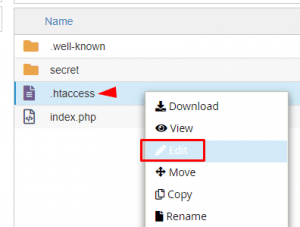
- If the small “Code Editor” window is open, click on the “Edit” button, which will open a new window with options you can edit.
- Lastly, make changes to your .htaccess file and then click on the “Save Changes” button.