Logging into cPanel is essential for managing your website, emails, databases, and more. But what if you’re unable to access it? Don’t worry—cPanel login issues are common and can usually be fixed quickly. Whether you’re a beginner or an experienced user, this guide will walk you through the most common cPanel login problems and how to fix them easily.
Table of Contents
Why Can’t I Log Into cPanel?
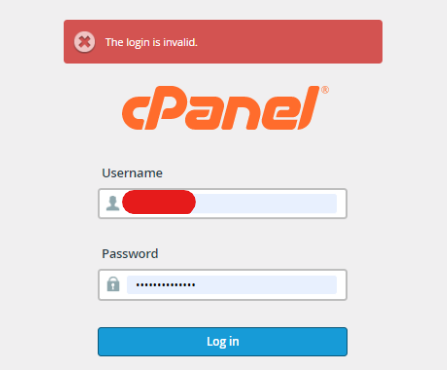
Several things might be stopping you from logging in, including:
- Incorrect username or password.
- IP address blocking.
- Browser cache issues.
- Port or network problems.
- Account suspension by your hosting provider.
Understanding what’s causing the issue is the first step toward resolving it. Let’s dive into some troubleshooting steps to get you back into your cPanel.
1. Double-Check Your Username and Password
It might sound obvious, but the first thing to do is make sure you’re entering the correct username and password. Here’s what to check:
- Make sure Caps Lock is off (passwords are case-sensitive).
- Confirm that you’re using your cPanel username, which is usually different from your hosting provider’s main account login.
- If you forgot your password, reset it via your hosting provider’s dashboard or ask their support team for help.
2. Clear Your Browser Cache and Cookies

Sometimes, stored data like cookies or cache can cause login problems. Try clearing your browser’s cache and cookies:
- In Google Chrome, go to Settings > Privacy and Security > Clear Browsing Data.
- In Mozilla Firefox, go to Settings > Privacy & Security > Clear Data.
- After clearing, restart your browser and attempt to log in again.
3. Check if Your IP Address is Blocked
Security measures on your hosting provider’s server might block your IP address if there are too many failed login attempts. If this happens:
- Try logging in from a different network, like your phone’s mobile data, to check if your IP is blocked.
- Contact your hosting provider to whitelist your IP address or unblock it.
Some hosting providers use security tools like cPHulk or firewalls that might block access for your IP after too many attempts. If you have root access via WHM, you can unblock it yourself.
4. Use the Correct cPanel Login URL
Make sure you’re using the correct URL to access your cPanel. Your hosting provider should have sent you this information when you signed up, but it’s typically:
http://yourdomain.com/cpanel
For a secure connection, use:
https://yourdomain.com:2083
If your domain isn’t pointing to the server correctly or is down, you can also log in using the server’s IP address:
http://your-server-ip:2082 (non-secure)
https://your-server-ip:2083 (secure)
5. Check for Account Suspension
Sometimes, your hosting provider might suspend your account due to non-payment, resource overuse, or other policy violations. If your account is suspended, you won’t be able to access cPanel.
- Contact your hosting provider to check if your account is active and resolve any suspension issues.
- You might also receive an email from your hosting provider with instructions to reactivate your account.
6. Reset Your cPanel Password
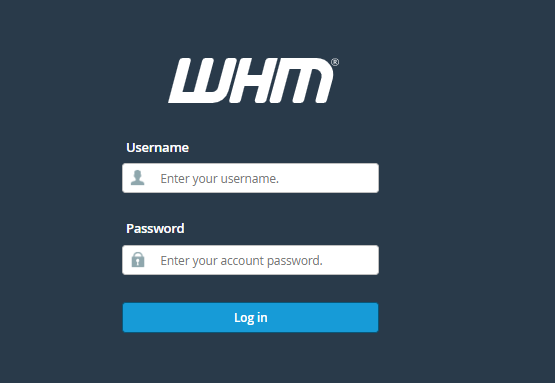
If you’re sure your login credentials are correct but still can’t log in, you may need to reset your cPanel password. You can usually do this via your hosting provider’s dashboard or by asking their support team to assist you.
Here’s how to reset it through WHM (if you have access):
- Log into WHM.
- Go to Account Functions > Password Modification.
- Choose the account you want to reset the password for and set a new password.
If you don’t have access to WHM, you’ll need to contact your hosting provider to reset it for you.
7. Disable VPN or Proxy
If you’re using a VPN or proxy, it could be causing the login issues, as some hosting providers block certain IP ranges for security reasons. Try disabling your VPN or proxy and logging in directly. If that resolves the issue, you may need to contact your hosting provider to allow access from the VPN’s IP.
8. Check Your cPanel License Status
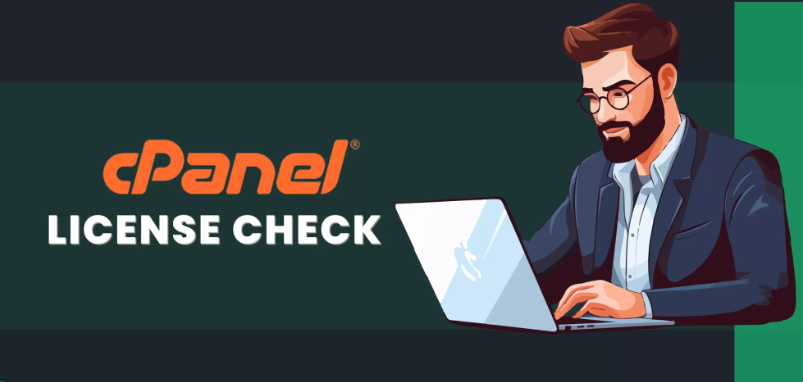
If your cPanel license has expired or is not valid, you won’t be able to log in. This is rare but can happen if your hosting provider fails to renew the cPanel license on your server.
- To check the license status, you’ll need to SSH into your server (if you have root access) and run the following command:
/usr/local/cpanel/cpkeyclt
If there are any license issues, you’ll need to contact your hosting provider to resolve them.
9. Check DNS or Domain Issues
If your domain name is not resolving properly or DNS records are misconfigured, you might not be able to access cPanel through the usual domain-based URL.
- Use a tool like DNSChecker.org to see if your domain’s DNS is correctly resolving.
- If your domain isn’t working, try accessing cPanel via your server’s IP address instead (as mentioned earlier).
10. Reach Out to Your Hosting Provider
If you’ve tried all of the above and still can’t log in, the issue might be on your hosting provider’s end. There could be server issues, maintenance, or other technical problems preventing access. Contact their support team to investigate further.
Conclusion
cPanel login issues can be frustrating, but most problems can be fixed with some simple troubleshooting. Whether it’s a password reset, clearing your browser cache, or contacting your hosting provider to check for IP blocks or suspensions, the solutions are usually straightforward. By following the steps in this guide, you should be able to regain access to cPanel quickly and easily.
If you’re still having trouble after trying these fixes, don’t hesitate to reach out to your hosting provider’s support for personalized assistance.
