What Is cPanel?
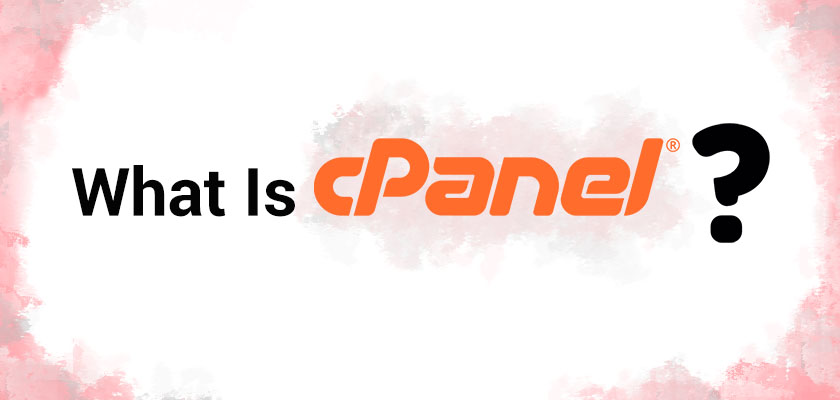
cPanel is a popular web hosting control panel that provides a graphical interface and automation tools designed to simplify the process of hosting a website. It’s widely used by web hosting companies and individuals to manage web servers, domains, email accounts, files, databases, and various other services. The interface is user-friendly, allowing users with little technical knowledge to manage their websites efficiently.
Table of Contents
Advantages of cPanel:

- User-Friendly Interface: cPanel offers an intuitive and easy-to-navigate interface, making it accessible for beginners and experienced users alike.
- Wide Range of Features: It provides a comprehensive set of tools for managing domains, emails, databases, files, backups, and security. This makes it a one-stop solution for most web hosting needs.
- Third-Party Integrations: cPanel supports a variety of third-party applications, such as Softaculous (for one-click installations), Cloudflare (for CDN), and various security tools.
- Security Features: cPanel includes built-in security tools such as SSL/TLS management, IP blocking, and password-protected directories, which help in securing websites.
- Automated Backups: It allows for easy and automated backups, ensuring that users can restore their sites quickly in case of data loss.
- Extensive Documentation and Community Support: cPanel has a large user base, and extensive documentation is available online, along with community forums where users can seek help.
- Multi-Language Support: cPanel is available in multiple languages, making it accessible to users worldwide.
Disadvantages of cPanel:
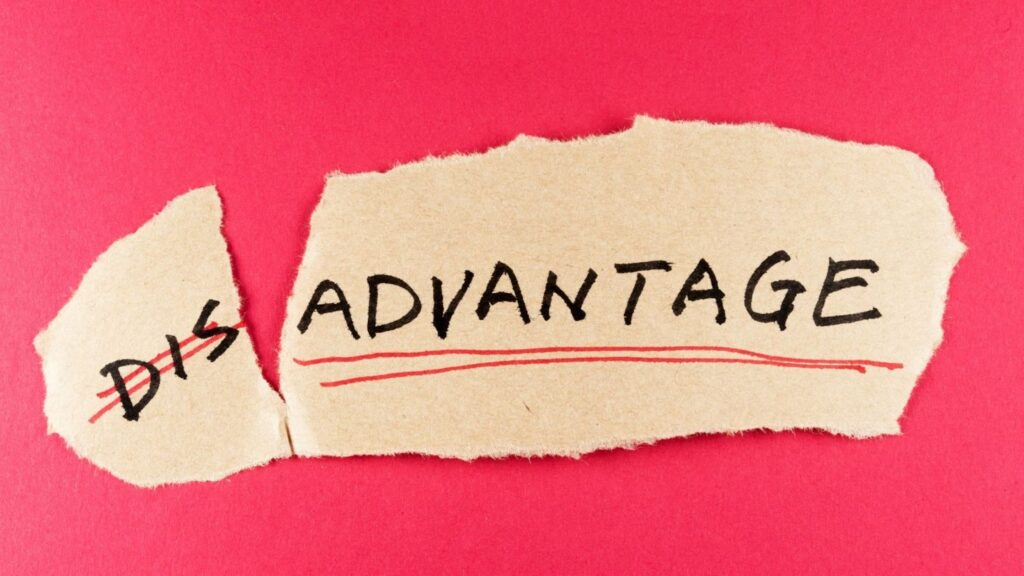
- Cost: cPanel is a paid service, and the licensing costs can add up, especially for businesses with multiple servers or accounts.
- Resource Intensive: cPanel can be resource-intensive, requiring more server resources (CPU, RAM) compared to some other control panels, which might not be ideal for low-end servers.
- Complexity for Advanced Users: While cPanel is designed to be user-friendly, some advanced users might find it limiting compared to command-line control or other more flexible control panels.
- Vendor Lock-In: Migrating away from cPanel to another platform can be challenging, as cPanel’s proprietary system may not be fully compatible with other control panels.
- Security Vulnerabilities: Although cPanel has built-in security features, its popularity makes it a target for attackers. Regular updates are necessary to keep the installation secure.
- Customization Limitations: Customizing cPanel can be difficult, and certain features may not be easily configurable without advanced knowledge or third-party plugins.
These pros and cons should help you weigh whether cPanel is the right choice for your hosting needs.
How to Use cPanel
Using cPanel involves navigating its user-friendly interface to manage various aspects of your web hosting account. Here’s a step-by-step guide on how to use some of the most common features in cPanel:
1. Logging In to cPanel
- Access the cPanel Login Page: Usually, you can access cPanel by typing
http://yourdomain.com/cpanelorhttps://yourdomain.com:2083in your browser’s address bar. - Enter Credentials: Use the username and password provided by your hosting provider to log in.
2. Navigating the cPanel Dashboard
- Home Screen: After logging in, you’ll see the main dashboard, which is divided into different sections like Files, Databases, Domains, Email, and more.
- Search Bar: At the top, there’s a search bar where you can quickly find any feature or tool within cPanel.
3. Managing Files
- File Manager:
- Navigate to the File Manager under the “Files” section.
- Here, you can upload, download, edit, and manage your website’s files. The interface resembles a typical file explorer.
- You can also change file permissions, create new files/folders, and extract compressed files.
- Backups:
- Use the Backup or Backup Wizard feature to create or restore backups of your website files, databases, and email accounts.
4. Managing Domains
- Add-on Domains:
- If your hosting plan allows multiple domains, use the Domains section to add new domains.
- Subdomains:
- Create subdomains like
blog.yourdomain.comthrough the Subdomains option.
- Create subdomains like
- Redirects:
- Set up URL redirects from the Redirects option, directing one URL to another.
5. Managing Email Accounts
- Email Accounts:
- Create and manage email accounts associated with your domain from the Email Accounts section.
- Forwarders:
- Set up email forwarding to send copies of emails from one address to another.
- Spam Filters:
- Use tools like SpamAssassin to filter out unwanted emails.
6. Managing Databases
- MySQL Databases:
- Create and manage MySQL databases from the MySQL Databases section.
- phpMyAdmin:
- Access and manage your databases using phpMyAdmin for more advanced database management tasks like running SQL queries.
7. Installing Software
- Softaculous:
- Use the Softaculous Apps Installer under the “Software” section to install popular applications like WordPress, Joomla, and others with just a few clicks.
8. Managing Security
- SSL/TLS:
- Manage SSL certificates for your domains to ensure they are secure.
- IP Blocker:
- Block specific IP addresses from accessing your website through the IP Blocker tool.
- Password-Protected Directories:
- Restrict access to certain directories on your website using password protection.
9. Managing DNS Settings
- Zone Editor:
- Manage DNS records for your domain, including A records, CNAME, MX, TXT, and more.
- Simple DNS Zone Editor:
- For basic DNS management, this tool allows for simpler adjustments.
10. Monitoring Usage
- Metrics:
- Use tools like Awstats, Webalizer, and Bandwidth under the “Metrics” section to monitor your website traffic, bandwidth usage, and other statistics.
- Resource Usage:
- Monitor CPU, RAM, and other server resource usage to ensure your site is not exceeding limits.
11. Advanced Features
- Cron Jobs:
- Schedule automated tasks using Cron Jobs.
- FTP Accounts:
- Create FTP accounts for users to upload and manage files without giving them full access to cPanel.
12. Logging Out
- After completing your tasks, always log out by clicking the Log Out button at the top right to secure your account.
By familiarizing yourself with these basic features, you’ll be able to manage most aspects of your website and hosting environment through cPanel.
